How To: Reinstall Sensus Diavaso Apps
Latest App Versions:

To update the apps manually - Please follow the steps below.
Step1
Check your collection mobile Server Settings (Save/Write down the URL Address and the Port)
- Open the Diavaso Collection Mobile Application

- Select the configuration Menu - Three lines top right corner.
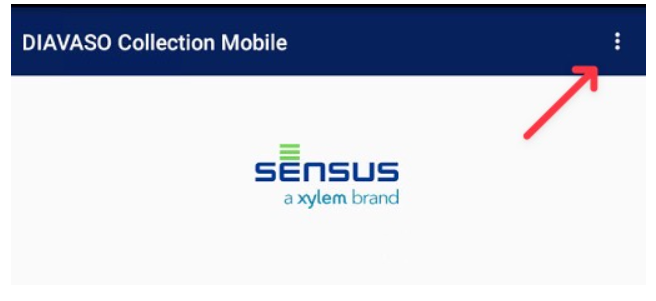
- Select the - Server Connection Details

- Write down/Save your CM Server details.

Step 2
Go to your Tablet's settings and un-install all Diavaso Applications
- Go to Settings->Applications/Apps
- Locate the Diavaso Apps
- Click on each App individually and select un-install.

Step 3
- Please contact Deeco for the APK file at [email protected] or [email protected]
Step 4
- Open the APK file.
Note: You may need to go to your folder manager -> Downloads

- Once you open it the Diavaso will ask you if you want to install the package - Click Install

Step 5
- Update all apps by clicking on the UPDATE button.
Note: It may take a few seconds to see some action - After you click on UPDATE -Please wait for the app as it is downloading the update .

You can check the download progress by "swipe" down the top menu bar.
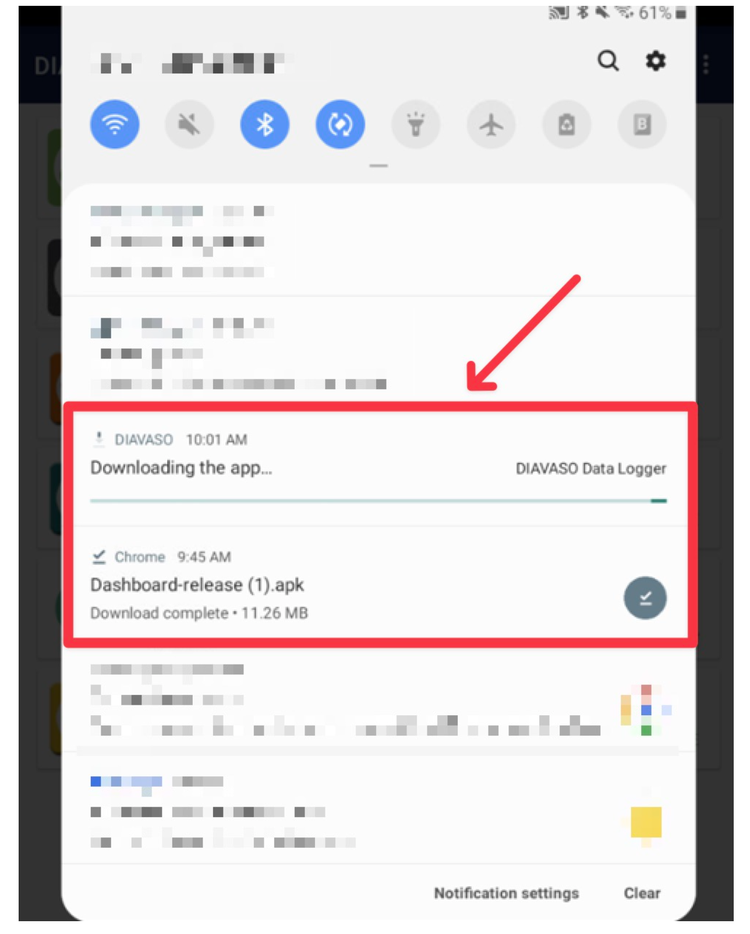
- After download - You will get a download notification - Click on Install
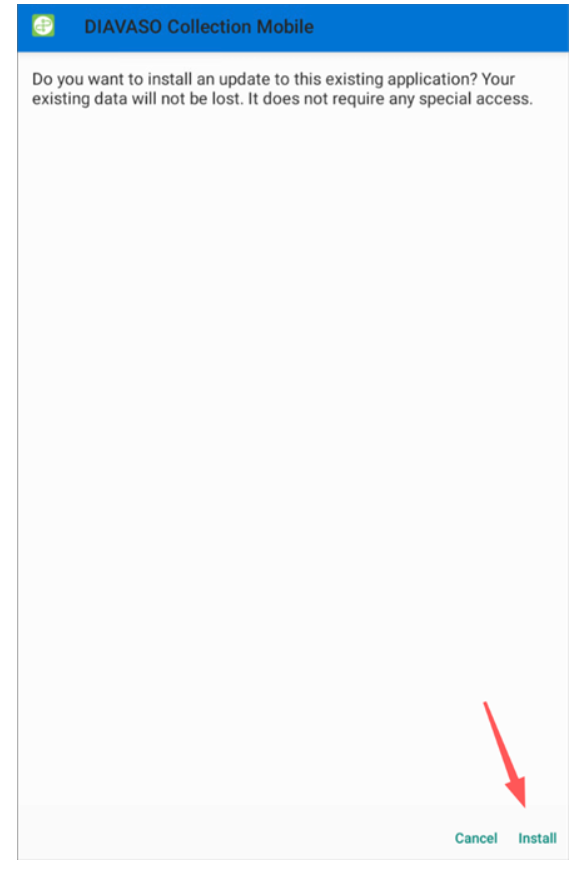
- Once you install all apps your version will be updated to:
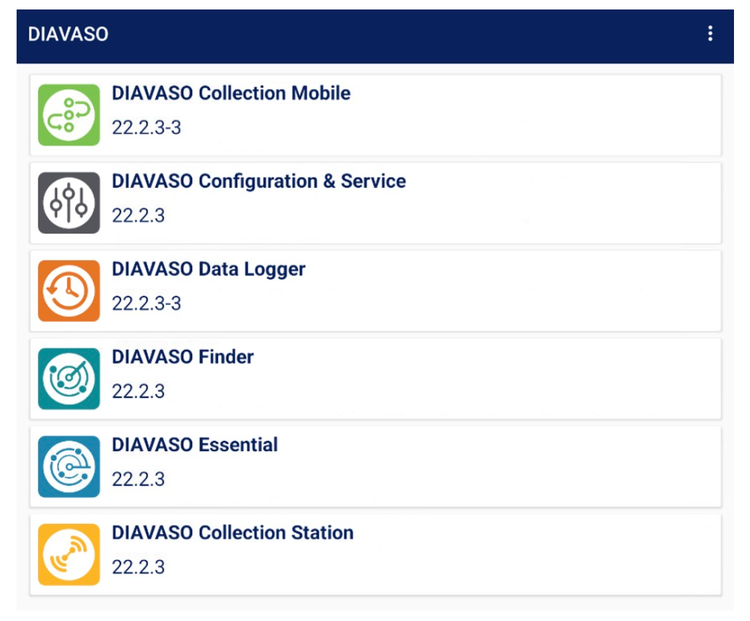
Step 6
- Open the Diavaso Collection Mobile and update the server details back to your Server.
Note: As per step 1
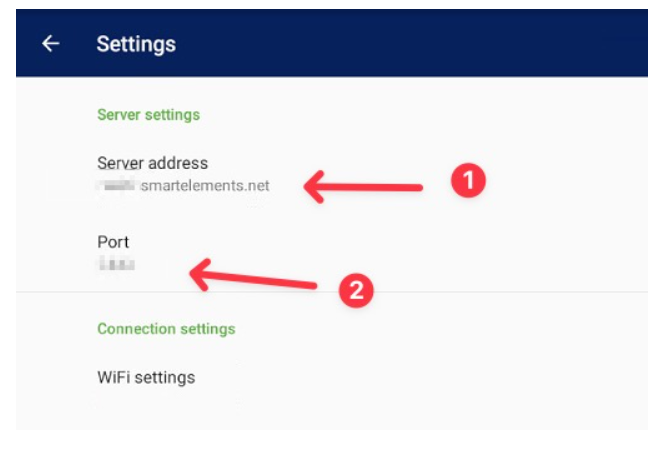
Step 7
- Your license keys should not be affected.
To check your license -Open each App. If you get a TRIAL Version notification for apps that have been activated - Please follow the steps below.
- Open each app individually:
- Go to Settings (Three lines menu - top left corner)
- Select Settings
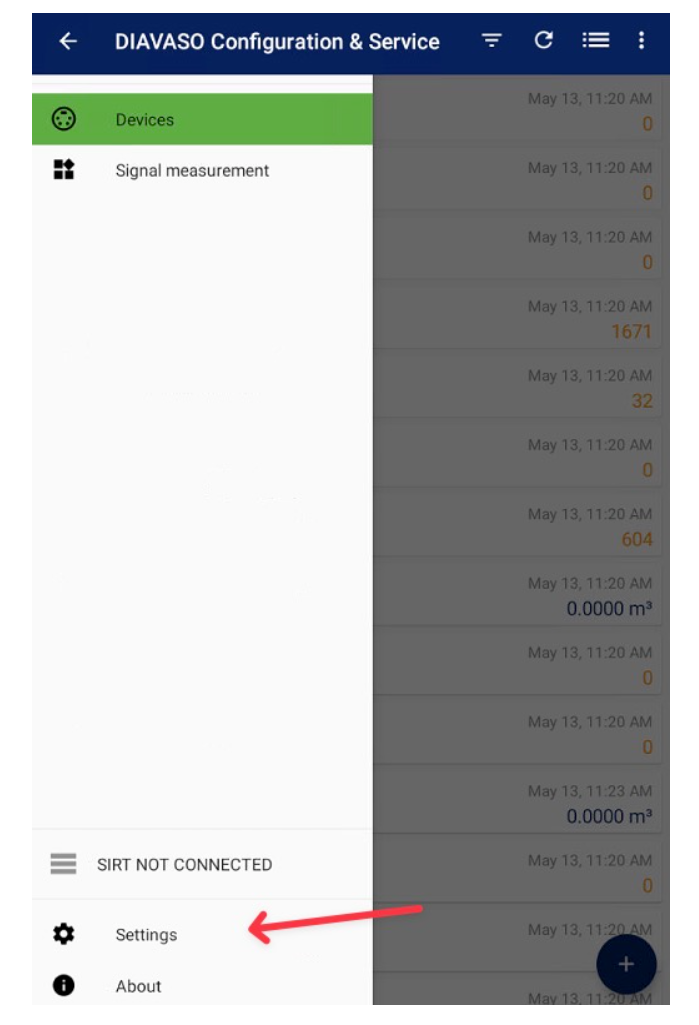
- Select License
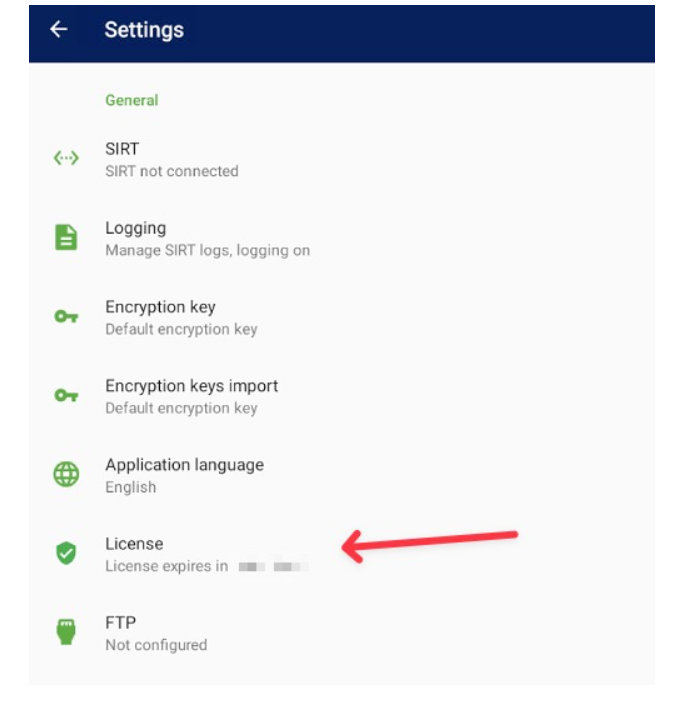
2. Write down the device ID and App name.

Once you collect your Apps Device IDs, please send them to Deeco and a new license key will be generated for you.
Please Note that each app has a unique Device ID.
Email Example:
Diavaso Configuration & Service
Device ID: ABCDEF
Diavaso Data Logger
Device ID: GFDAQ
Diavaso Finder
Device ID: EQWSA
Diavaso Essential
Device ID: GGHHH
Diavaso Collection Station
Device ID: MKKDA
