Stay up-to-date with the latest improvements and updates for the Talgil Spot3 mobile app and PC Console Software.
Here, you’ll find detailed release notes for each version, including new features, performance enhancements, and resolved issues. Whether you're on mobile or desktop, explore what's new and see how we're continually working to improve your experience.
Talgil - Console PC Software - Release Notes
The Talgil Console software will update automatically - All you need to do is open the software on your PC and let the update finish.
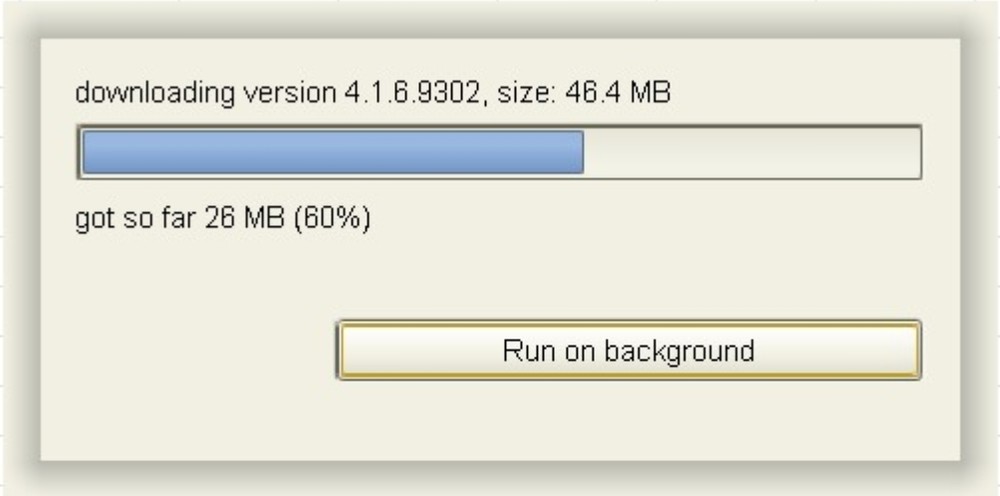
Virtual Analog Sensors and associated Contacts setup
- Added 4 new columns to the tab “Analog Sensors” in the “Constants” with the possibility to hide them if they are not needed, which works in the same way as in “Irrigation Programs”. To hide not needed new column is possible by clicking on the right mouse button when the cursor is grey bar with the columns names and unselect not needed once.
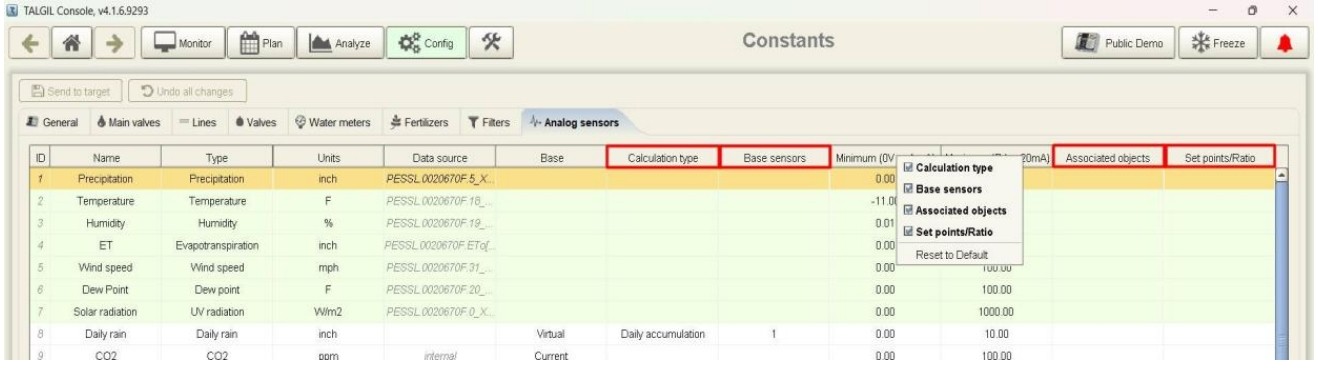
Column “Base Sensor”
- Gives a pop up where it is possible to select sensors or the reflected object value for the selected Calculation Type and will be cleared if the type was changed in the appropriate column.
Column “Calculation Type”
- Allows to select a predefined calculation type for Virtual Analog Sensor. It will become accessible if the sensor base was changed to the “Virtual”. After that it is possible to change the “Calculation Type.
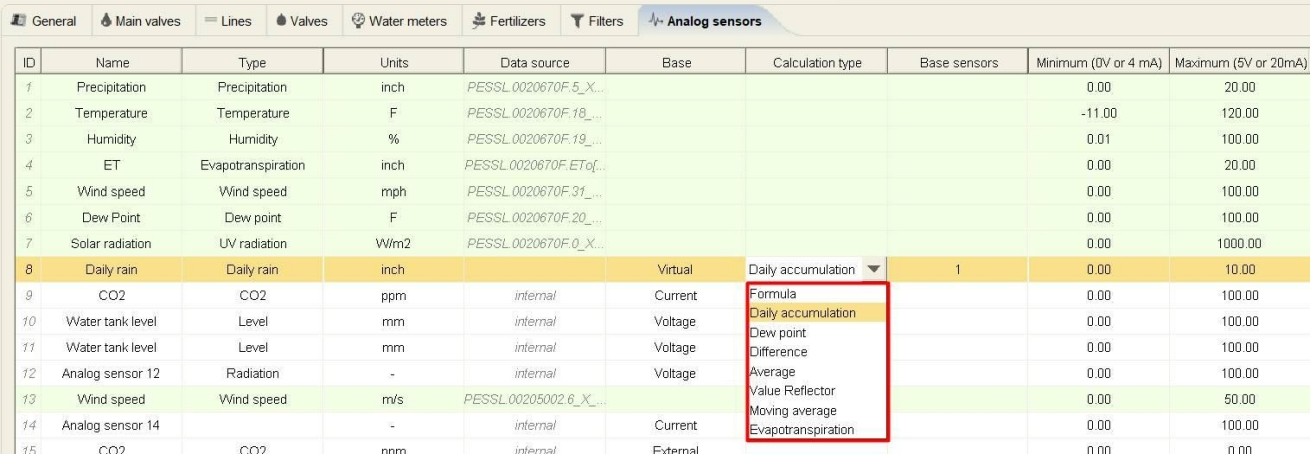
Formula
- This type works similarly with the mechanics which were added in the Previous version and allows the user to enter the custom formula in the Data Source field. The calculation of the Sensor will be performed according to the entered formula.

Daily Accumulation
- This type of Virtual Sensor calculation will sum the daily value of the attached Analog Sensor or Contact. This type of the calculation will be used to create a “Virtual Daily Rain” sensor for PESSL or locally connected rain gauge defined as a Contact. It will be not possible to select both sources for the Virtual Daily Rain” and in case of the Analog Sensor you will be able to select only one as well. To do it – double click on the cell in the column “Base Sensor” and drag the required sensor to the right field.
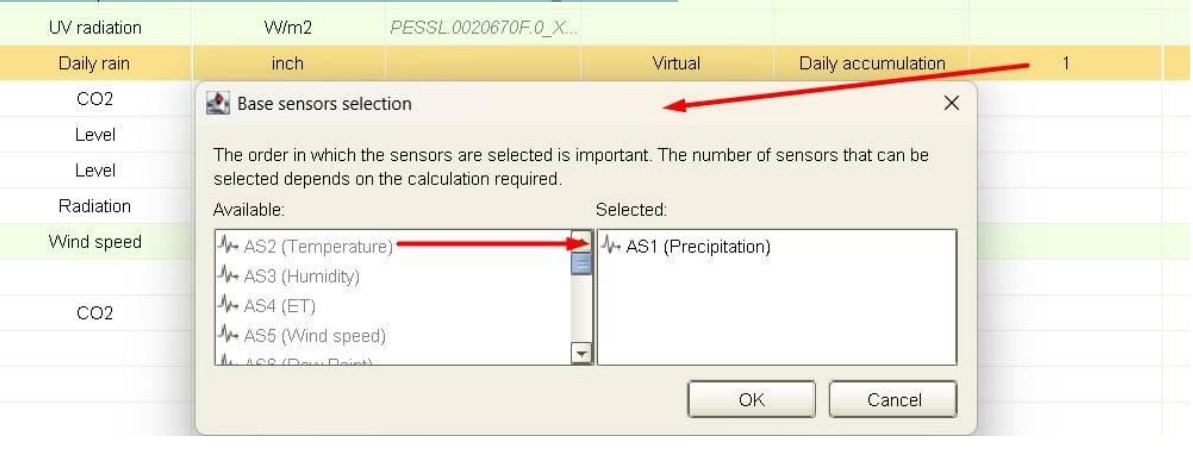
Dew Point
- This type of calculation requires selection of two Analog Sensors for Temperature (should be selected as 1st) and Humidity (should be selected as 2nd). Please note that the order is important.
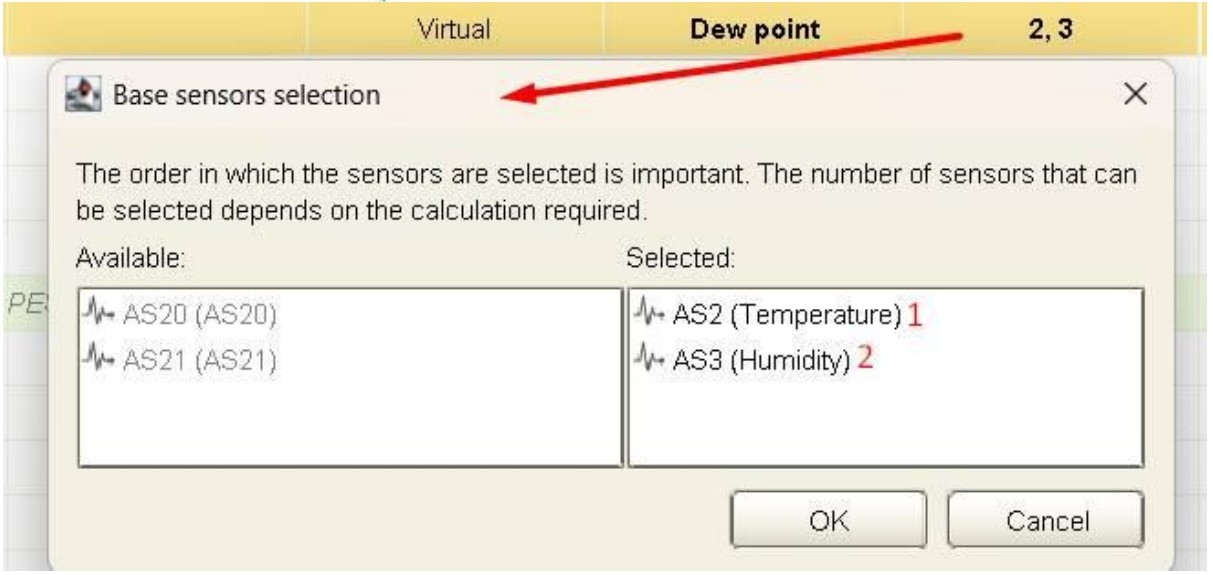
Difference
- Simple calculation type which will subtract the second selected Analog Sensor from the one which was selected as first.
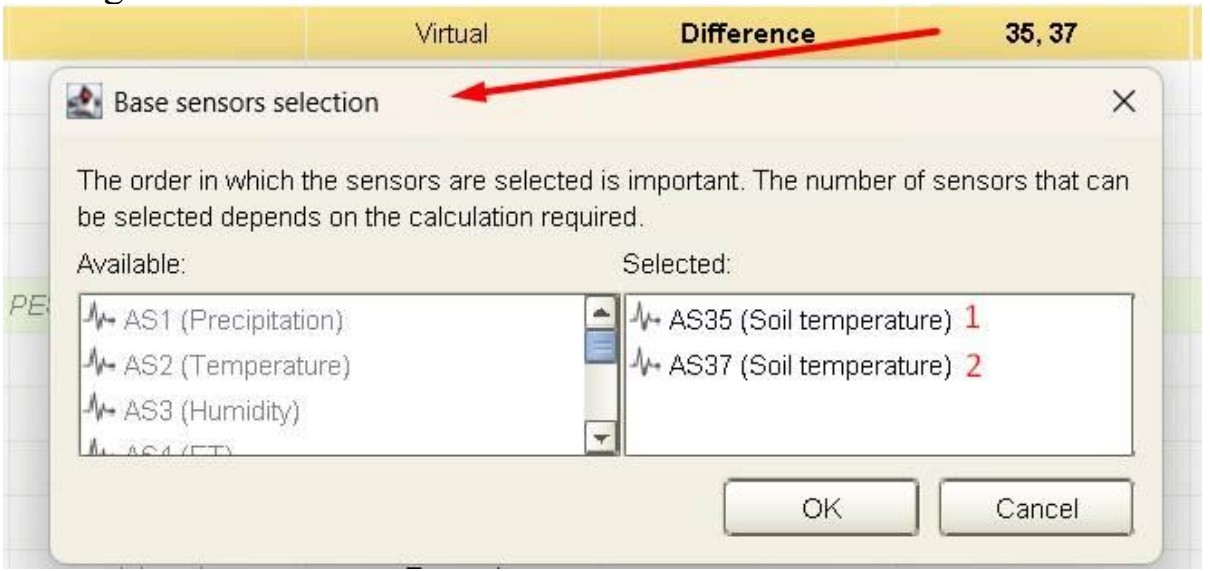
Average
- For this calculation type can be selected up to 8 Analog Sensors and the result value of the calculation will be the average of them. If you will select only one sensor for this calculation type it will work like an Analog Sensor value duplicator which is not possible with the next calculation type.
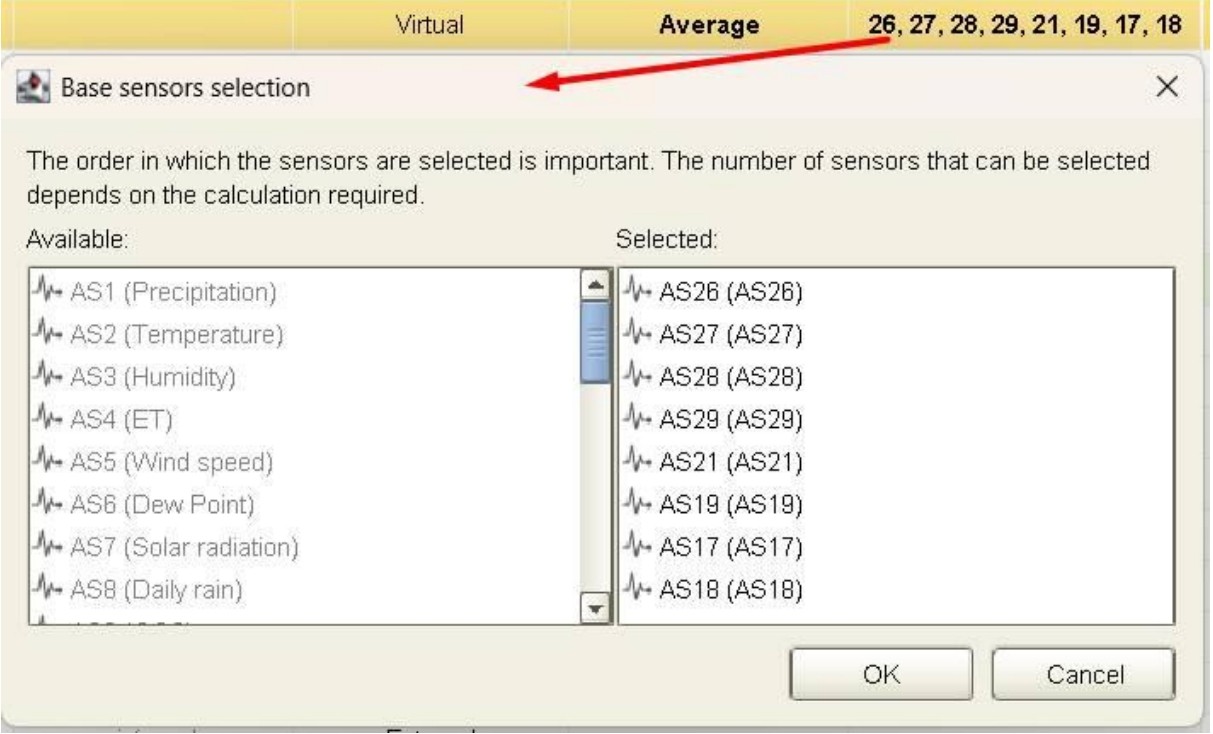
Value Reflector
- This type of Virtual Analog Sensor will reflect the value of the field from the selected object. It can be helpful if you want to reflect the status of the object or for example to see the Battery Voltage as an Analog Sensor value.
> For the Value Reflector calculation type you will see another type of the pop up. Here you will need to select first the type of the object which value you want to reflect in Object type selection line > Then you select the exact object in the Object selection line > And finally in the line Field selection you need the select the required value which you want to reflect. Please mention that not all objects and values in the controller configuration are possible to reflect. If you are missing something – please contact us and we will check if it is possible.
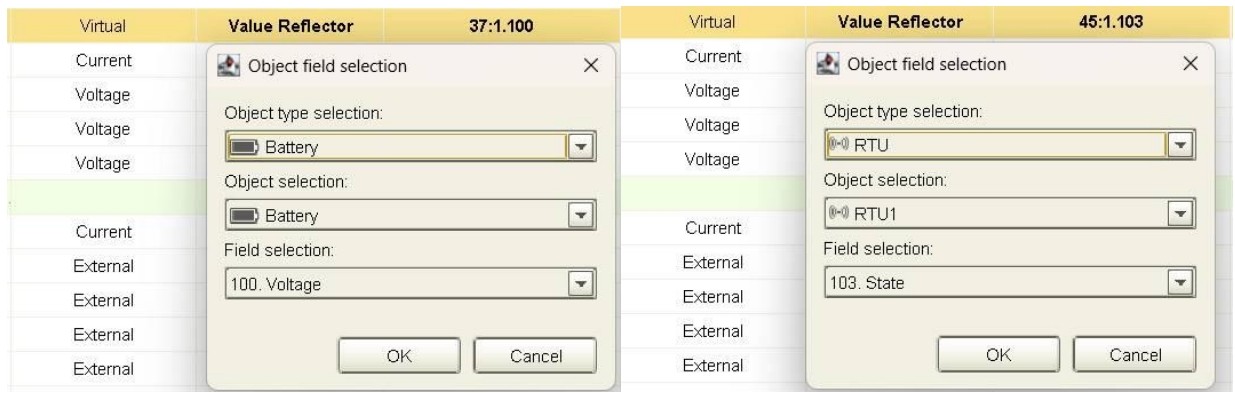
Moving Average
- This type of calculation will give you the average value of the selected Analog Sensor over time. Currently in the controller this time range is not editable and equal to 1 minute. It means that this calculation will be done and saved every minute on hand of the values received by the controller during this period of time.
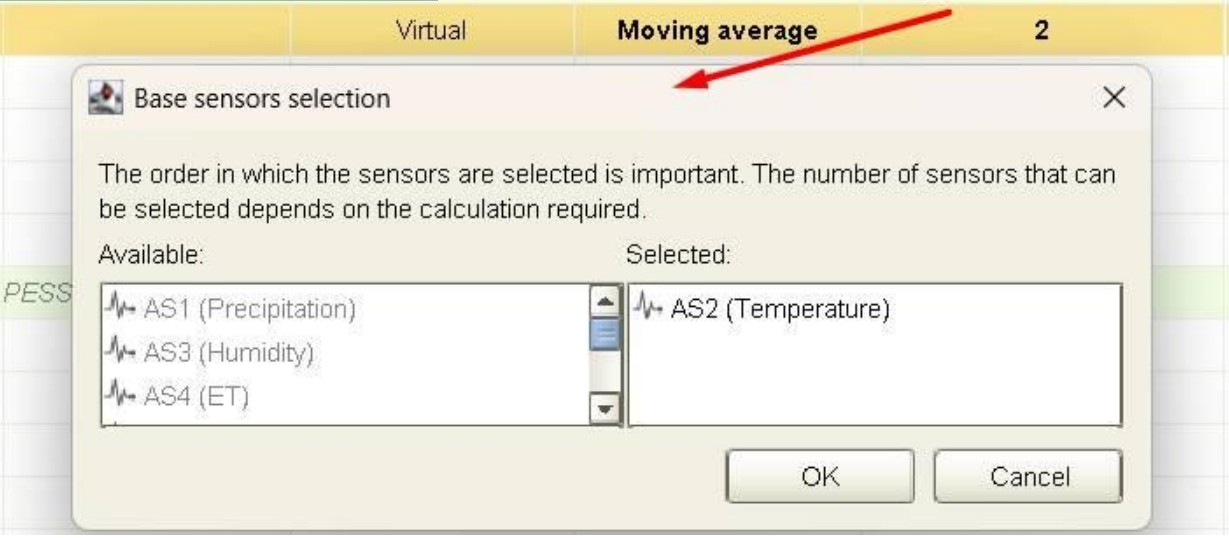
Evapotranspiration
- It is an option to calculate ET locally on the controller which can work in case if the client has a set of sensors but not the evapotranspiration sensor in the connected weather station. To make it happen, sensors should be added in the pop-up in the following order:
- Temperature
- Radiation
- Atmosphere pressure
- Wind speed
- Humidity
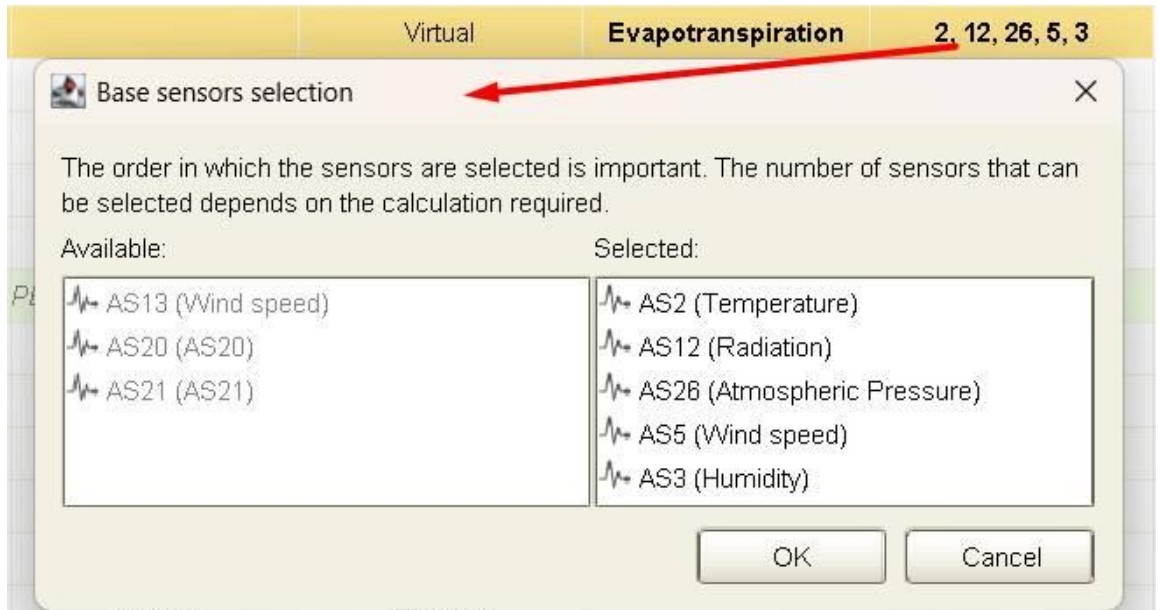
Column “Associated objects”
- In case if it is needed to associate a Contact with the Analog Sensor now it will be done here. Double click on the on the field in this column will allow you to select the needed object which will be associated with the value of this Analog Sensor. Currently it works with Contacts only. Pressure meters, Differential Pressure, Water and Fertilization meters can be associated with the contacts in the Image Maker as you used to do it. They will be visible in this column but not accessible for modifications. For these elements it will be possible to change the value of it in the column “Set Points/Ratio”.
- For meters it will be the Ratio per pulse.
- For PM and DP it will be the point of activation.
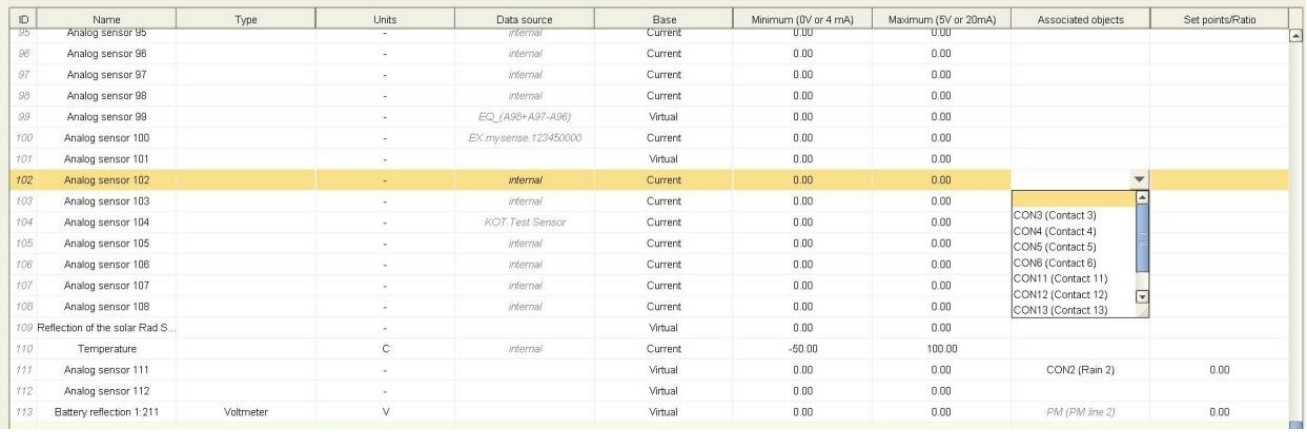
Column “Set Points/Ratio”.
- The field in this column gives the possibility to set the activation point value for the associated Contact, Pressure Meter or Differential Pressure value. Or the ratio of the single pulse for Water and Fertilizer Meters depends on the usage scenario.
- For DP and Meters you will see modified values in the usual places for these elements in Constants and Flushing as well

Added possibility to switch the controller to Extended Area Resolution in Console.
Starting from this version it will be possible to switch the controller using the Talgil application. In the Console you will see this Item in “Dealer definition” -> “Valves defaults”.
It will appear there only if the Dream firmware will be at least 4.111 or Sapir firmware will be 1.106.
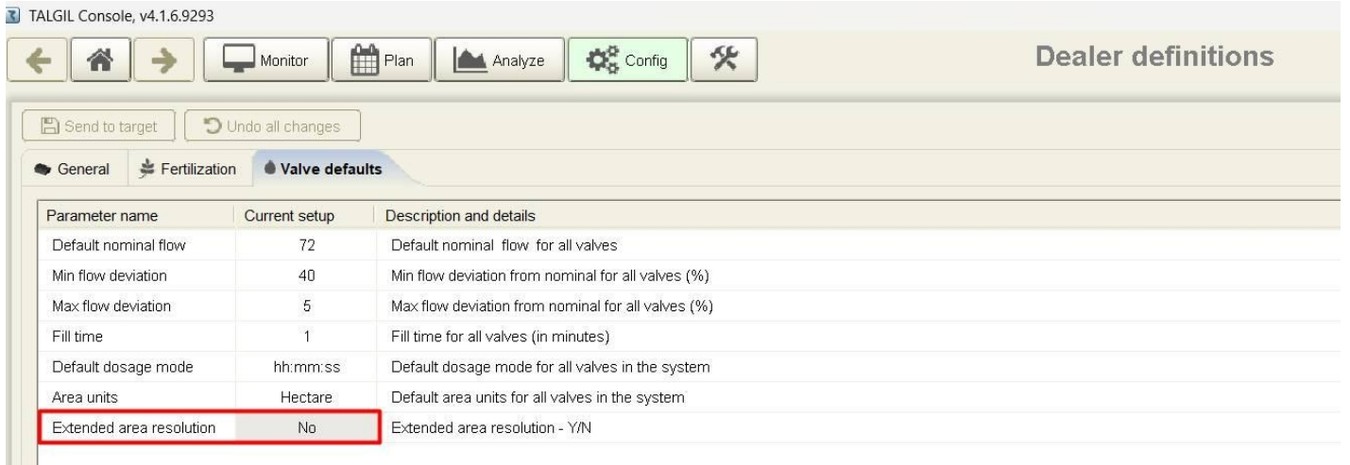
!!!Activation of this option will require reconnect of the controller to the server. Please warn your client to avoid possible problems!!!
Added option to set type delay for open/close of the Water source in the Static mode.
For the Dream controller now will be possible to set the type of the delay for the Water Source which works in the Static mode.
For this is added another column “Mode of operating” in the “Plan” -> “Water Source” where the user can select the mode from three options: “No delay”, “Before the Valves” or “After the Valves”. The amount of time you still will be able to set in the Panel right from the Water Sources table in the appropriate field.
In case if the open and closing delays or the mode should be different the client needs to activate the item “Different open/close WS and main valve delay option” in the “Dealer Definition” -> “General”. After the activation client will be able to select different types of the delay for opening and closing of the Water Source. The mechanic works similar to that what we have for the Main Valves. On the following screenshot you will see how it looks when the option is activated.
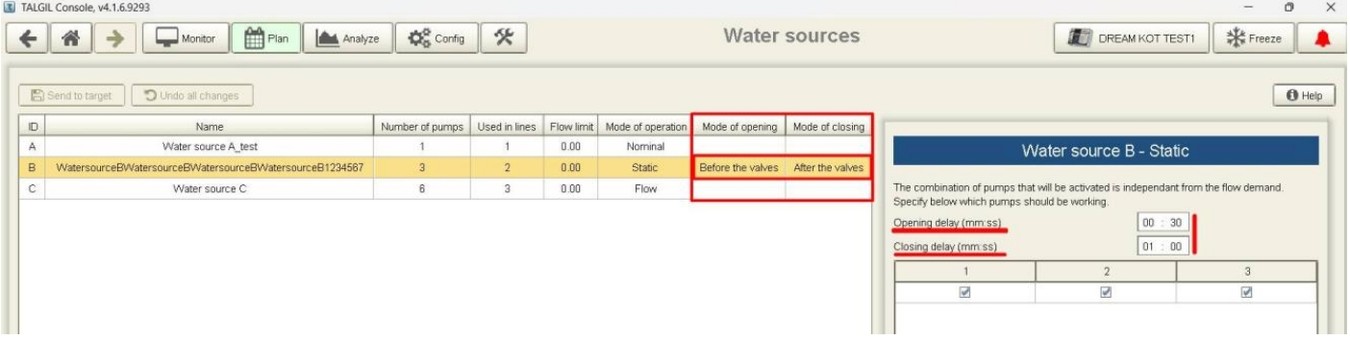
Added option to associate the polygon with the Analog Sensor value.
In the “Map & Diagrams” now possible to associate the polygon to the Analog Sensor value and setup the animation of the polygon according to its value. The association works as usual by the right mouse click on the polygon itself. The animation selector can be found in the “Customize” menu item “Polygon State”. Please mention that the user will be able to select only one type of the animation or by the Analog Sensors value or according to the irrigation status. Thresholds values can be set as always in the “Analysis Settings”.
Reorganizing the “Other objects” screen in the Image Maker
To make it a bit simpler for you here we reordered the string order and highlighted with different colors of it according to the Allocation type of the elements. Sample in on the following screenshot:

The Irrigation Log page improvement
In the past if the Program run took several days for some reason to see it in the “Analysis” -> “Irrigation log” was needed to select at least all days when it runs or more. Now we changed it and will show it on the tab even if it will be visible only partially.
In the tooltip you will see full information for the program despite the fact that you see only part of its own balk.
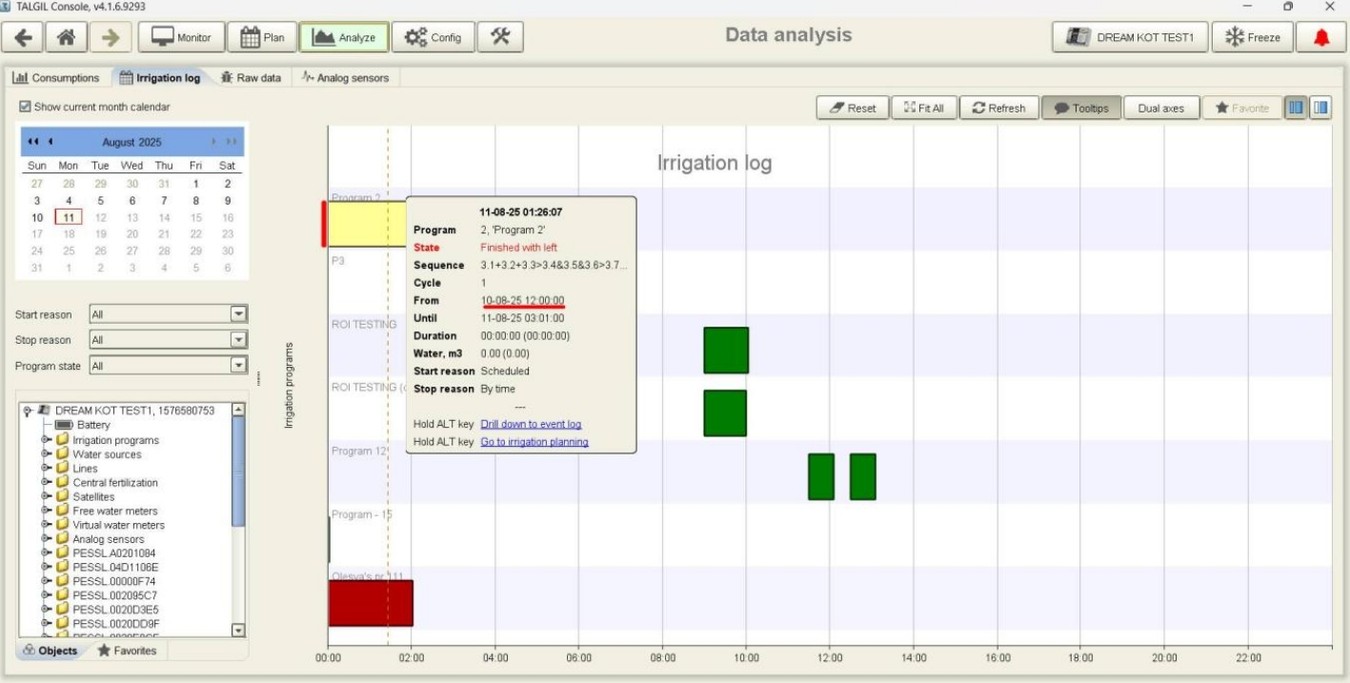
New option to prevent flushing countdown when Valve opened manually.
Starting from this version you will be able to deactivate the flushing countdown if the Valve opened manually and not by the program. In order to do it please go to the “Dealer Definitions” -> “General” and activate the option “Prevent the countdown to flushing when the valve is manually opened”.

+
• Added new alarm Improper Peripheral Configuration for Modbus devices.
• Added Romanian language support.
• Various bug fixes and improvements in Server, Admin and Console

Added LIN plugins support to the Console and Image Maker.
The support is added across all over the system. It is possible to add LIN plugins in the Image Maker and to see the I/O connections in the Console and API.
The SPOT will support them as well. It will work as following:
Now when you have in the Hardware at least one interface RFG5 selected you will see the new item in the Image Maker menu with the list of plugs defined in the system.
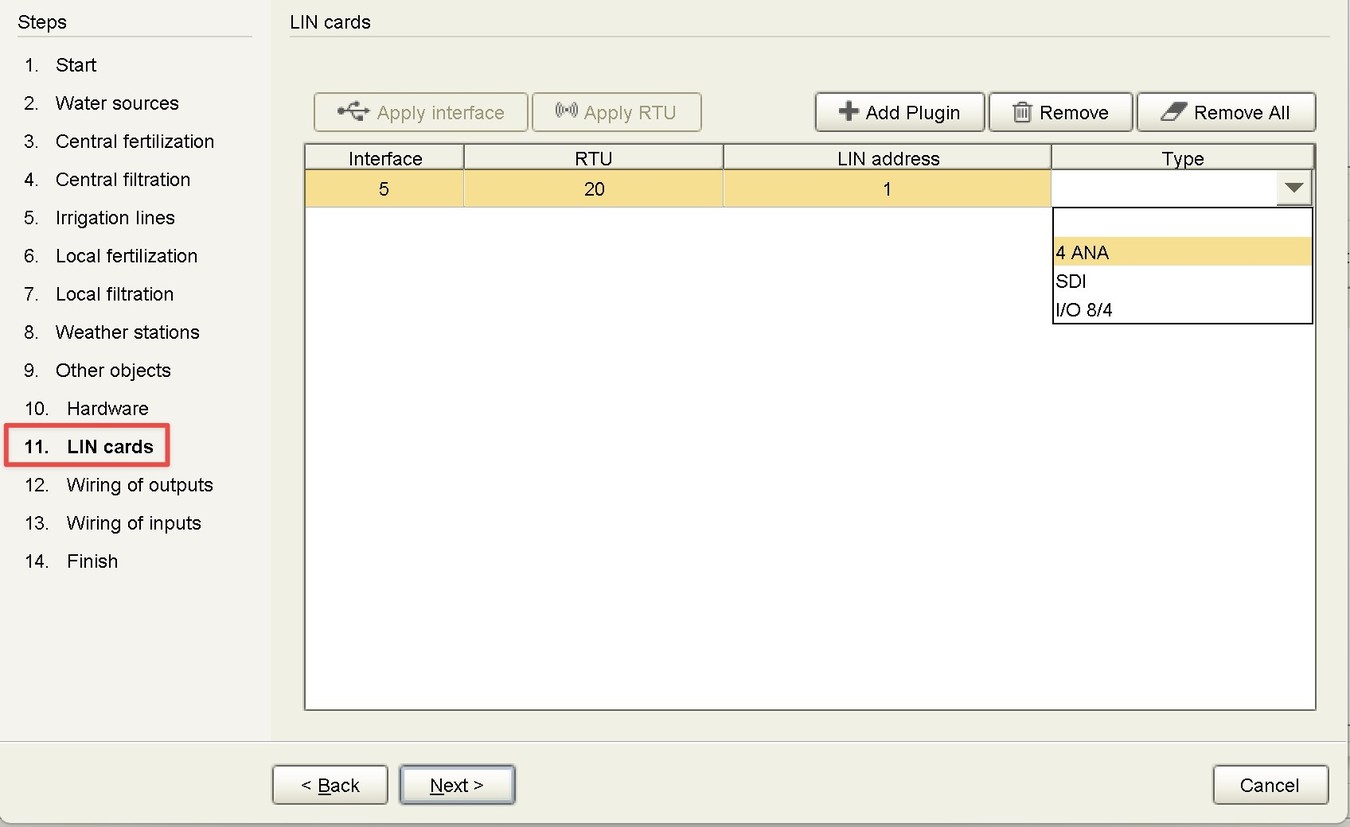
Here you will see the list of plugins which are already defined in the system and if you have no plugins, you can define them here.
You need to set interface number if you have several RFG5 defined in the system otherwise it will be set number of the RFG5 automatically, RTU number inside of the interface, current LIN plugin address and type of the LIN plugin itself.
Currently Image Maker supports adding of following LIN plugins:
- 4 ANA
- SDI
- I/O 8/4 (currently works with the DREAM2 controllers only)

Modular RTU & LIN Expansion Cards
After Adding all needed LIN plugins, you need to go and set them to the appropriate Inputs and Outputs. We added new columns for it to the table. After the setting of the RTU number you will need to select the LIN plugin type in the drop-down list which will contain only appropriate LIN Plugins for the selected I/O type.
For example, 4 ANA LIN Plugin will not be shown if you select Plugin for the Output like a Valve because it has no appropriate outputs in general.
When you select the LIN Plugin type the value in the Input/Output column will mean appropriate I/O on the plugin card in the same way as it works for RTUs now.
If you need to attach Analog Sensor to the Digital input – please make sure that the Analog Sensor connection is defined. It will be added to the digital input connection automatically.
Here are the samples of Input and Output tabs in the Image maker.

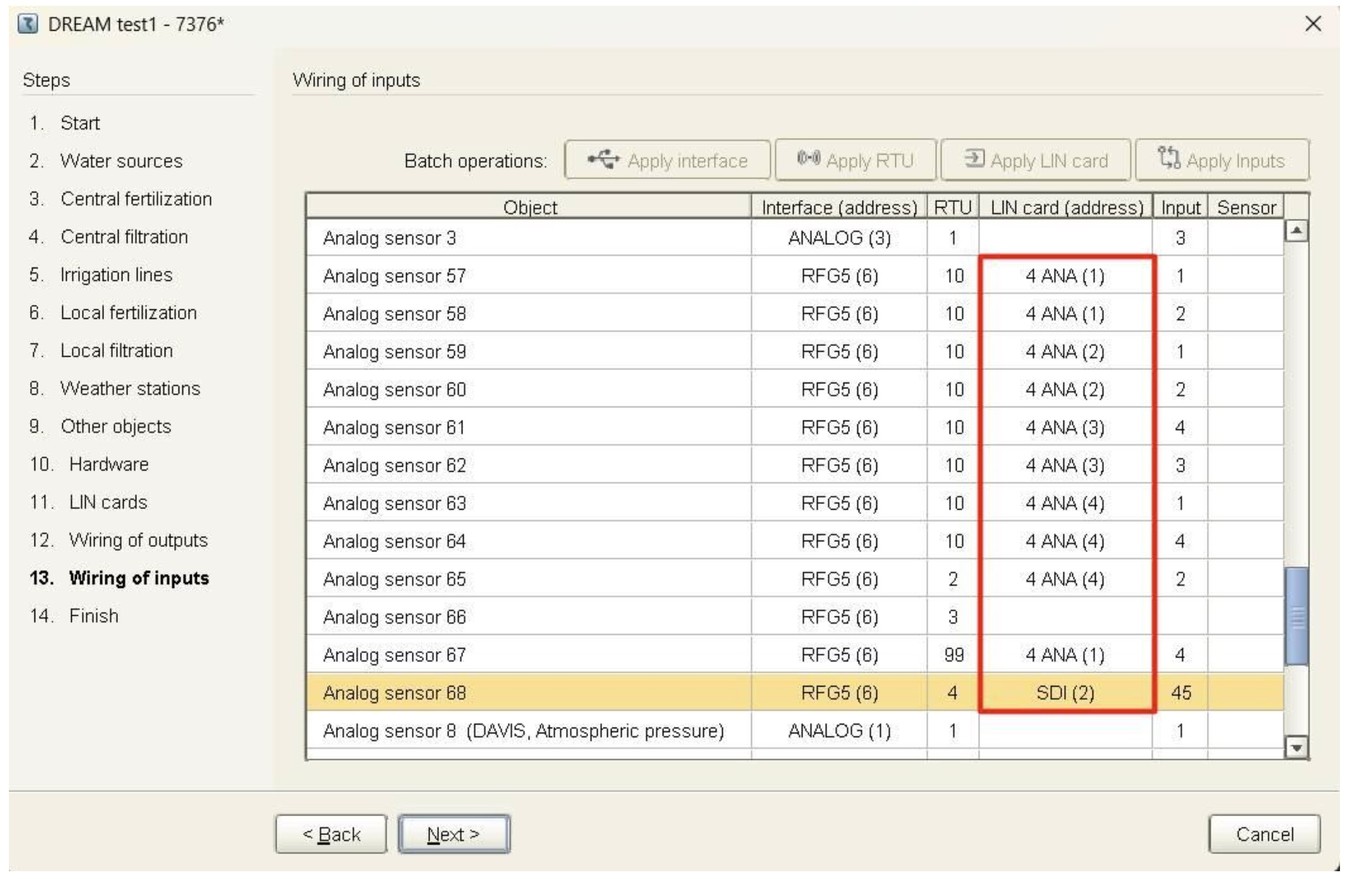
In case if some LIN Plugins are already defined in the controller, you will see them in the Image maker when you will load the image as well.
In case if you will change the RTU number LIN Plugin type and I/O number will be deleted. Please mention it by the configuration.
In addition to the Image Maker LIN Plugins type and address will be shown in the Tools -> System -> I/O:
------ ADD IMAGE ------

You can see the connection of appropriate Inputs and Outputs in the Console as well.
You will be able to see the “fourth coordinate” of the LIN Plugin in the Maps and Geography Tooltips.

In the API it is added as well in appropriate I/Os as a parameter “plugin”. Requests for plugins were added as well.
You can find more information about this in the Item 6.16.2 of our API Manual.
Added possibility to add or edit calculation formula for Virtual sensors.
In the new Console version, we added the possibility to make from the Analog sensor a Virtual (calculated) one.
You still have an option to add and setup the Virtual sensor via Dream2 controller as well. This way you will still have to use to define predefined types of Virtual sensors like Virtual Dew point, Virtual Daily Rain, etc.…
In order to do it you can go to “Config” -> “Constants” -> “Analog sensors” and select the sensor which you want to convert to the Virtual. Now you can change the type in the “Base” column and set it as a Virtual.

When you do so the sensor will change type in the controller as well and you will be able to work with it like with the virtual one.
Now you are able to enter the formula for the virtual sensor in the “Data Source” field.
To do it click on the desired sensor so the row becomes selected. Right-click on the Data Source field and select “Custom” from the appeared Drop-Out menu. Here you can enter the desired formula.
The formula string always should begin from capital “EQ_” letters followed by the underscore. After that you can write the formula body.

The formula supports simple mathematical action like addition, subtraction, multiplication and division. In addition, it supports some more complex actions like:
- "abs" Absolute Value,
- "acos", Arccosine,
- "asin", Arcsine,
- "atan", Arc tangent,
- "atan2", Arctangent of the quotient of its arguments,
- "ceil", Rounds a number rounded UP to the nearest integer,
- "cos", Cosine,
- "cosh", Hyperbolic cosine,
- "exp", Calculates the exponential value of a floating-point argument x,
- "fac", Factorial
- "floor", Round a number down to the nearest integer or to the nearest multiple of significance,
- "ln", Natural logarithm of a number,
- "log", Natural logarithm of a number,
- "log10", base-10 logarithm of a number,
- "ncr", Combinations,
- "npr", Permutations,
- "pi", constant – returns value of Pi,
- "pow", value of x raised to power y,
- "sin", Sine,
- "sinh", Hyperbolic sine,
- "sqrt", Square root,
- "tan", Tangent,
- "tanh", Hyperbolic tangent.
To put the Analog sensor in the formula you need to set Capital “A” letter and number of the Analog sensor.
At the end formula should looks like this:

Please note that complicated calculations can follow to issues on the controller and we recommend to do the following:
- Use the predefined type of the needed sensor if such exists and can be set on the Dream Controller.
- By the new needed formula please consult with Deeco support.
- If you plan to have a lot of Virtual Sensors, please consult with Deeco support.
Added support for Analog Values (defined in DREAM2) for Modbus and displaying of it in the Console and API.
Now the new Tab “Analog Values” will appear in “Config -> Constants”.
There user can set constants for the Analog Values.
Here can be defined Type, Units, Minimum and Maximum for each defined Analog Value as you can see on the following screenshot:

Second Tab for Analog Values was added to the lower Tab of the Irrigation Plan screen. Here it is possible to see the current value of it and change it if it is needed. To do it, double click on the Value cell of required Analog Value and enter the wished amount.

Added filtering possibility for lists of Programs, Reports and Names.
Now it is possible to filter lists of programs, reports and names of defined elements.
For this in appropriate screens were added search/filter fields to the control panels. This filter works in all fields of the lists of programs and reports. For the names it works inside of the opened table. Now users can easily filter required programs, reports or names out by all parameters which the appropriate table contains.
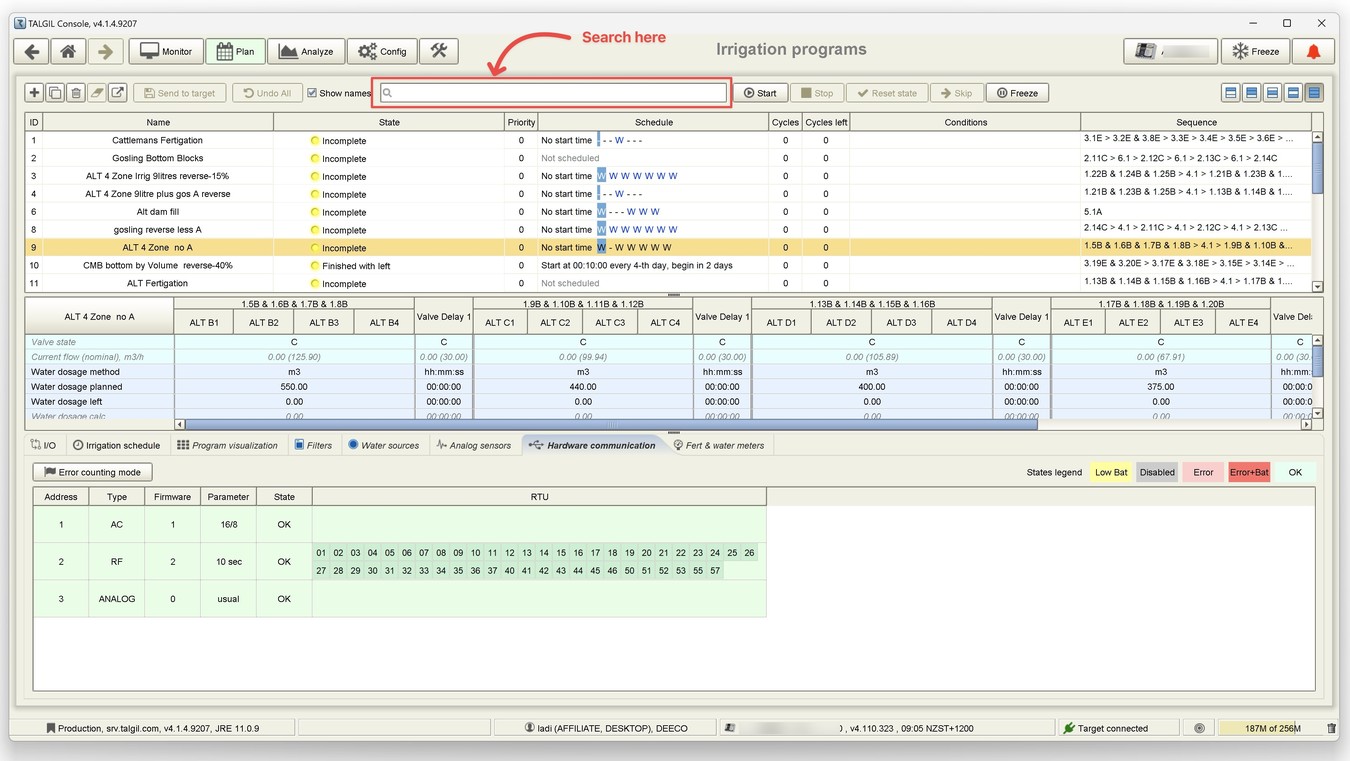
Updated format of the Excel exports and reports.
Since this version all exports across the Console application and all Reports which are scheduled to be sent by Email will be sent in new XLSX format which should improve the compatibility with actual versions of Microsoft Excel and all compatible with this format software.
Added the new column “Required Pressure” to the Valve constants.
Here the required pressure for the normal valve work can be defined. In order to do it you can go to “Config -> Constants -> Valves” and set up the required pressure for each valve if it is needed.
Current implementation is dedicated to the Modbus control unit and sends the required pressure of all working valves assigned to this water source to the unit.
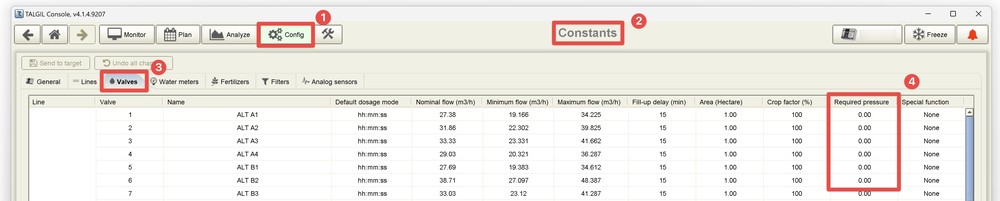
New event types notifications of PH/EC were added for Sapir 2
The following event types notifications were added for Sapir 2:
- EC High
- EC Low
- PH High
- PH Low
Users can set values of High and Low in Constants for PH/EC defined on the controller.
And much more:
- Button “Remove all maps” is no longer present in “Maps and Diagrams”.
- User details Tab in the Admin contain the year of the user’s last connection as well.
- Added interface Modbus (defined in DREAM2) support in the Console and Image Maker.
- Added possibility to upload configuration files of periphery to the Controller.
- Added analog sensor type “Volume”.
- Added new sensor units “m3” (cubic meters) and “L” (liters) for the selection list.
- Added Thai language support.
- Various bug fixes and improvements in Server, Admin and Console.

Console is redesigned to to more secure connection to connect to the server
In this version, communication between the Console and our server is upgraded with enhanced encryption for improved security.
As result of it the port in the Login screen must be changes from 80 to 443

Added Dual Axis Data Graphs
This new feature allows users to switch the graph in two modes: with single Y Axes or double Y Axes per graph for the Analog sensors.
This mode is deactivated by default.
After activation, when you add a second graph to any chart, it will be automatically assigned to the right axis.
The scale will be adjusted automatically like you used to with the left side axis by the single graph in the chart.
All following graphs will be added to the hidden axis. It means that the scale will be adjusted automatically, but it will be in the hidden axis and will not be visible on the right or left axis.
Please note that some points can visually overlap each other but have different values. It can happen because of different axes.
In case of the activation feature, you will have a new part in the pop-up menu which you can call with the right-click on the graph.

Added the capability to change dealer quantities in Image maker
Now it is possible to change these values not in Dream only But in the Image maker as well:
- Programs (default value 100)
- Water jobs (default value 800)
- Fert jobs (default value 800)
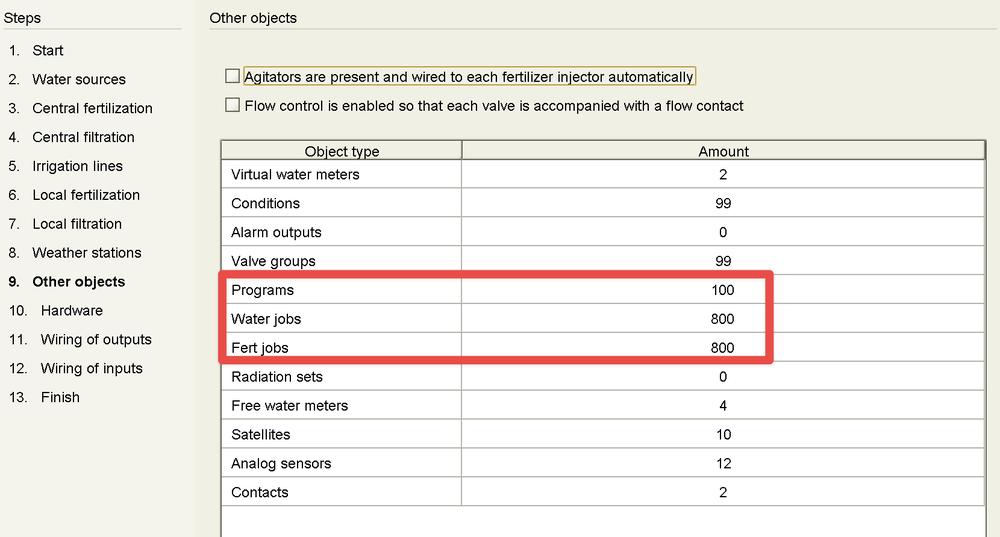
Changed the order of the Water before fields.
Reordering of the Water before fields in the Irrigation program view. The current order is following:
- Water before 1st injector
- Water before 2nd injector
- Water before local
Enable changing fertilizer set while the program is between cycles.
Now user is able to change the Fertilizer set when program is between the cycles.
Added the records to billing for every level of the quotas moving.
Various bug fixes and improvements in Server, Admin and Console.
Added for the delay of booster closing
This new feature allows users to set the delay for the booster to close in seconds. The option can be set in the Console Software under Config -> Dealer Definitions -> Fertilization -> Fertilizer Booster Closing Delay.
Note: The controller must have at least one booster.
If the target does not have a booster, the option 'Fertilizer booster closing' will not appear in the Config.
The limit of the booster closing delay is 0-255 seconds.

Automatic Email notification for proxy users in case of controller ID replacement.
If the ID is replaced, all proxy users associated with the target will get an email notification titled 'Talgil Controller ID Replacement'.
The email will contain the old and new serial numbers.
For example:
'The serial number {old serial} has been replaced by {new serial}. Please adjust the URL request on your system.
Added the ability to restrict the Proxy user's access via API
The added option enables dividing 'proxy' users into two categories:
- Users that have 'API full access.'
- Users that have 'API Read-Only access.'
The settings are set by Admin/Users.

A new alarm type was added - 'Repetitive event alarm.'
The boot loader firmware version of the controller is added in the target info at Admin (For Sapir Only)
Various bug fixes and improvements were made to the server, admin, and console software.
Several features are available in the DREAM2 version 4.110 beta only.
Added support for special water before the 2nd injector:
This update allows users to define special water applications before injecting fertilizer through the second injector in each local fertilizer site.
This option can be activated in the "Config -> Dealer Definitions -> General" for the DREAM controller under the item called "Special water before for 2nd injector."
Subsequently, within the "Dosage" tab of "Irrigation programs," a corresponding cell will appear for each valve in the sequence. Utilizing this option will override the standard "special water before" value defined for the sequence element with the value specified in this cell.
Additionally, the existing item "Special water before" in both "Dealer Definitions" and "Irrigation programs" has been renamed to "Special water before for 1st injector" for improved clarity.
- 4.110.0 Controller Firmware is required.
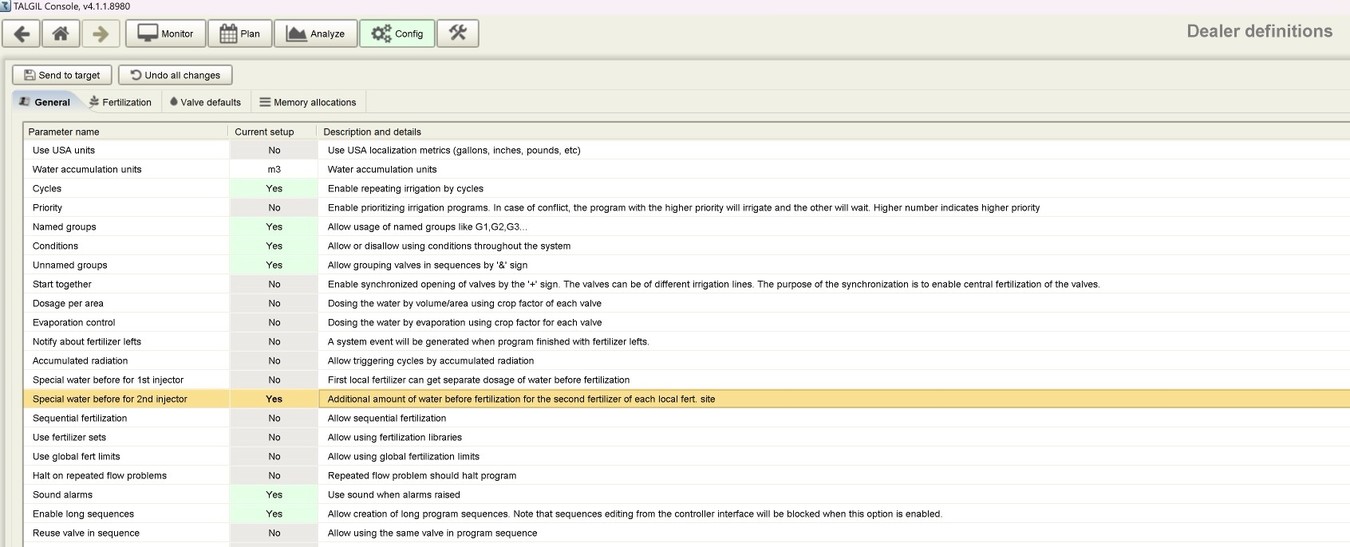
Added support for different Main valve opening/closing delays
This new feature empowers users to set independent opening and closing delays for each main valve.
The option can be activated in the "Config -> Dealer Definitions -> General" for the DREAM controller under the item named "Different open/close main valve delay option”.
Upon activation, users can access the "Config -> Constants -> Main Valve" tab to configure separate delays for opening and closing the main valve.
- 4.110.0 Controller Firmware is required.


Added support for the LIN module address display in the Console
This update enhances transparency by displaying the LIN module address on the "Config -> System -> I/O" screen, providing valuable information for both users and installers.
- 4.110.0 Controller Firmware is required.


Improved line restriction option
Users can now restrict access to specific Free Water Meters through the "Restrictions" option under the Admin user information.
This feature allows for granular control over data access and user management.
Added new program states "Waiting before reset" and "Running before reset"
If an irrigation program was running or waiting before the controller restarted, it will automatically transition to one of these new states after the restart, ensuring program continuity and preventing unintended program interruptions.
- 4.110.0 Controller Firmware is required.
Returned option to change the "RFG5" interface directly to simple "RF" and back
At the request of our dealers, the ability to switch between "RF" and "RFG5" interfaces has been reintroduced directly within the Image Maker.

Added new support for our Dutch friends.

Image maker will not be accessible for the user's role "Manager".
Added new Analog sensor types and units to select in the Console.
You can check them under Config -> Constants -> Analog Sensors -> Units

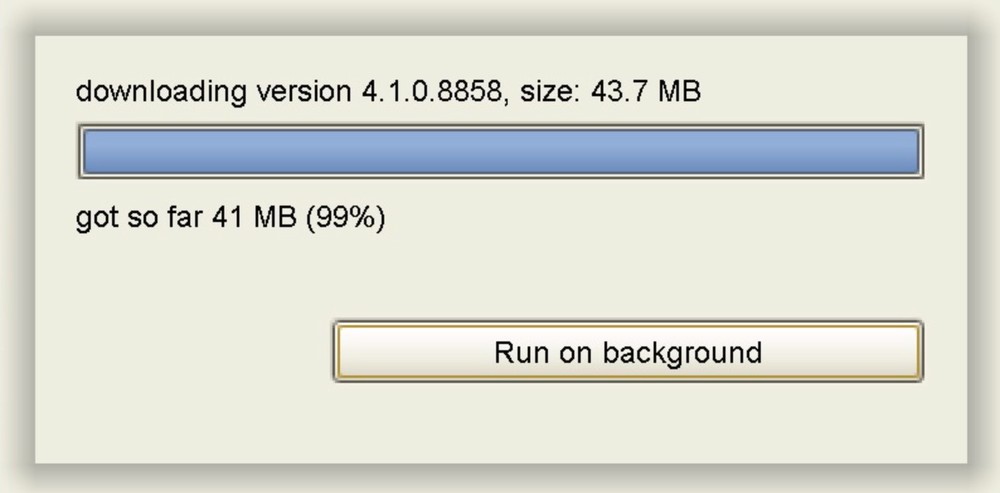
Added a new graphic view of the irrigation log
This new feature allows users to view the daily usage of water by a program. This new feature can be found in the program’s irrigation log details under “Daily – planned (actual)”. The user should tap on it and select for which time range data is required. After selection, the user will see a graph of the daily usage of the water for the current program for the selected period. The graphic view of the irrigation log displays the plan in comparison to the actual irrigation performances. The time range can be changed by tapping the “Calendar” icon in the bottom right corner of the graphic.
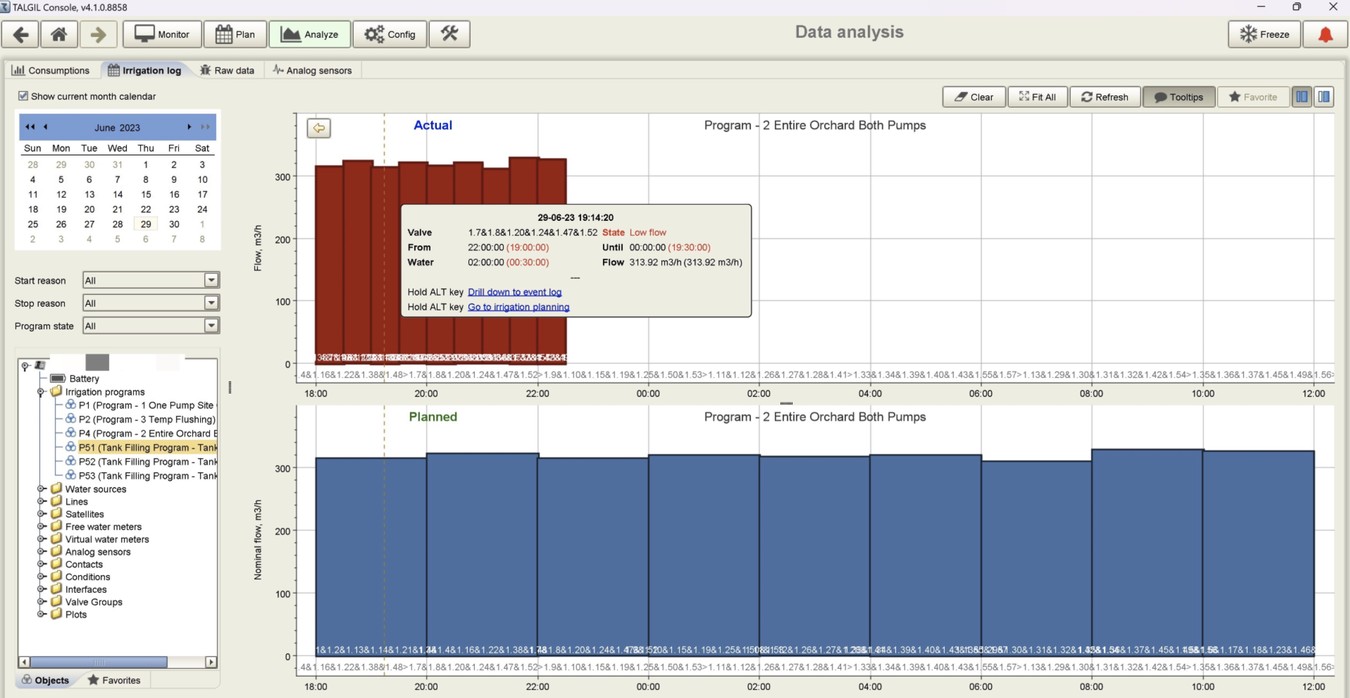
Added a new graphic view of the accumulations by a single valve.
This new feature allows users to view daily water and fertiliser accumulations by valves. To access this function - go to Analyze -> Consumption and swipe the needed valve to the right or left and tap the “Graph” icon. By default, the user will see a graph on the current day, but he can change the time range for data view by tapping the “Calendar” icon in the bottom right corner of the graphic.

Extended resolution for the valve area definition
Added support to the more precise area definition (y.xxx): This new feature allows users to set up area values with three decimal places. The option can be activated only via DREAM controller MMI (currently supported only by firmware beta version starting from 4.110.703). It changes the area presentation value, so please be careful with the activation of this option and check the valve's area before you will run something!!! To see the area values after activation of this feature in Spot user should go to Settings/Valve and tap on the needed valve.
Now, the user can set up a start of the Y-axis for the analog sensor’s graphical history.
Based on users' feedback, we added a new feature that allows a user to change the start on the Y-axis. By default, the graphical history of the analog sensor has a Y-axis with a start, which is set up automatically depending on analog sensor values. But the user can set up a start of the Y-axis as “0”. To do it, the user should go to Sensors and tap on the three lines icon. In the opened list of options, the user can check off the option “Auto fit Y axis”.
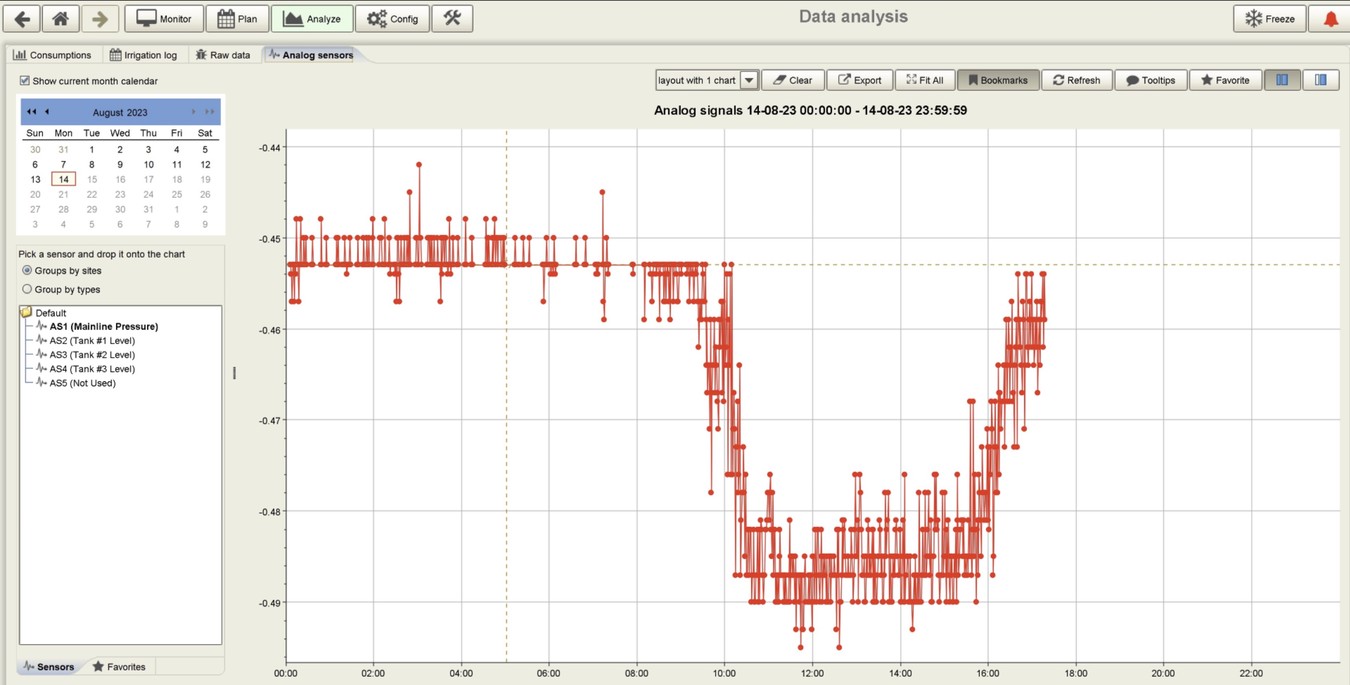
Added functionality to show output names for Satellites.
Based on users' feedback, we added a new feature that allows the user to select to show the name of Outputs for Satellites or code only.
To access this functionality, the user should go to the Settings/Satellite/Outputs screen and tap on the three lines icon. In the opened list of options, the user can see the option “Show name”. By default, “Show name” is checked off, and the user should check on this option to show the Outputs name.

Improved icons and icon animation depending on the object’s state in Geography.
Now, it’s possible to set up the Contacts, Satellites and DP sensor in Geography as well.

The battery is presented as an analog sensor now.
A user can access a Battery in Sensors now, even if a controller image has no other analog sensors defined.

A valve nominal flow couldn’t be set up as “0”.
A value “0” is forbidden for the valve nominal flow now. Only positive values are available.
Various bug fixes and improvements.
Various API improvements - For more details, please get in touch.
Talgil - Mobile Spot3 App - Release Notes
To update the mobile Spot App: Please go to Play Store or Apple App Store and update the app.
Implemented the option to add offline controllers via "Add controller"
It is now possible to add offline controllers using the “Add Controller” function, even if the controller is not associated with a user. These controllers will appear in the Targets list but will not have access to system events, settings, sensors, program logs, or other features
Added GIS coordinate clustering
A new option allows nearby objects to be clustered. The number of clustered objects depends on the map’s scale. This option is available under Geography > Settings > Enable clustering.

Set RTU location using smartphone GPS
Users can now set the RTU location based on the smartphone's current GPS location. The option is located under Settings > RTU > Location
Extended the filter in Geography screen
Users can now toggle the visibility of different object types on the Geography screen. This option is available under Geography > Search
Email and phone should be mandatory
In the new Spot version, the “My email” and “My phone number” fields are mandatory. Changes in My Preferences cannot be saved unless these fields are correctly filled out. The phone number must start with “+” and include the country code.
Added the option to manage Extended area resolution
Starting from this version it will be possible to switch the controller using the Talgil application. In the Spot you will see this item in Settings > Defaults. It will appear there only if the Dream firmware will be at least 4.111 or Sapir firmware will be 1.106. Activation of this option will require reconnect of the controller to the server. Please warn your client to avoid possible problems.
Water source icon was updated
A new icon for the water source was added under Sources and Irrigation > Program > Sequence
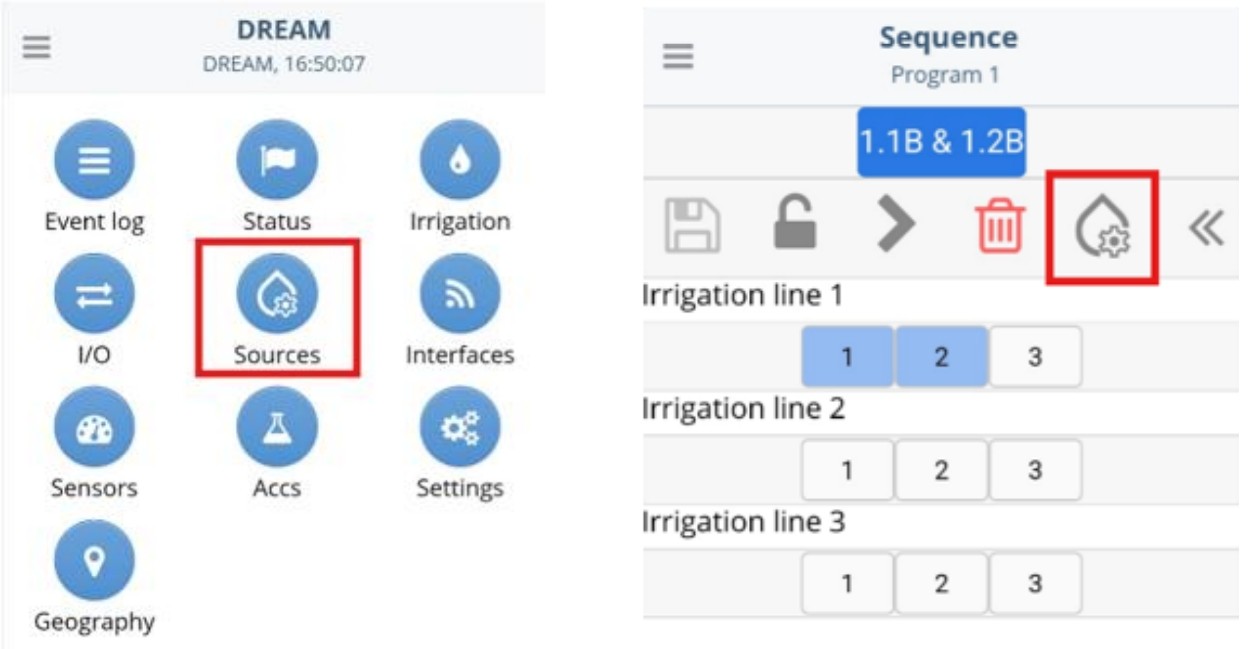
• Added new alarm Improper Peripheral Configuration for Modbus devices
• Added Romanian language support
• Various bug fixes and improvements
• Release version 4.1.2446
Added the option to show a compact target list view.
This new option allows users to switch between the Normal target list view and the Compact target list view. The option is available by tapping on the 3 lines icon on the Target list.
The user can reorder the target list in a similar way to the program list. The online targets will be shown in the predefined place, but if the target is offline then it is relocated to the offline target list part.
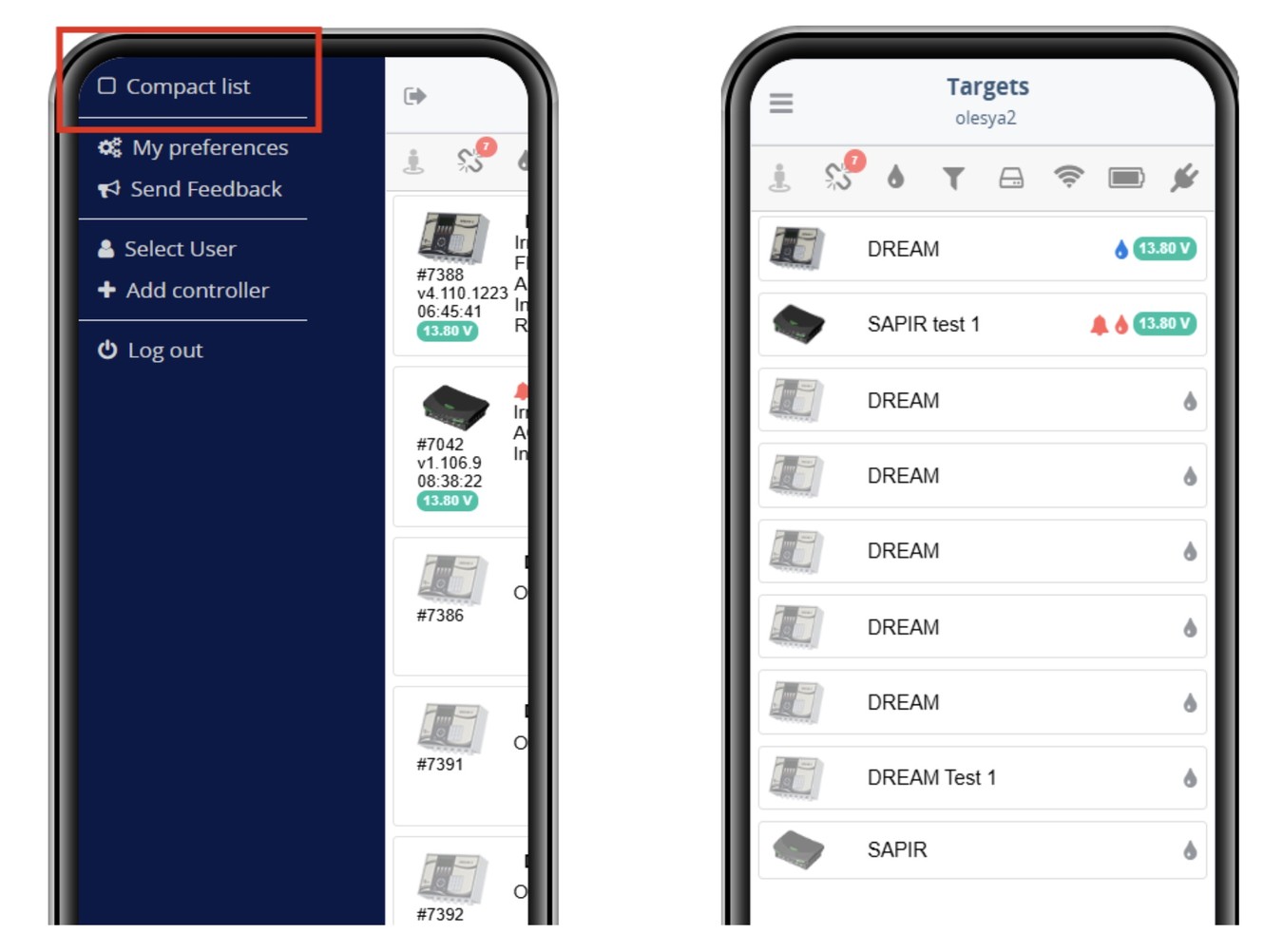
Added LIN plugins support.
Defined LIN plugins are visible in the I/O connections in Spot/Settings for the appropriate elements.

Added the option to hide Program ID in the “Irrigation”.
This new option allows users to Hide/Show Program ID in the “Irrigation” screen. The option is available by tapping on the 3 lines icon.

Extended filtering on the “Flow” screen.
Now users can filter not only by objects but by the fert sites on the “Flow” screen for Fertilizer meters.
Added the new field “ Required pressure” to define/display the required pressure for the normal valve work.
In order to do it you can go to “Settings/Valves” and set up the required pressure for each valve if it is needed.
Current implementation is dedicated to the Modbus control unit and sends the required pressure of all working valves assigned to this water source to the unit
New event types notifications of PH/EC were added for Sapir 2.
The following event types notifications were added for Sapir 2:
- EC High
- EC Low
- PH High
- PH Low
And Much more:
- Added the option to set up a negative value for Conditions in Sapir 2.
- Added the interface Modbus (defined in Dream 2) support.
- Added the field to show the nominal flow of the valve group.
- New sensor type “Volume” and units “L” and “m3” were added.
- The color of the DP sensor status “Looping” was changed to Orange in Sapir 2 (similar to Dream 2).
- Added Thai language support.
- Controller firmware version information was added for Sapir 2 when using Wi-Fi direct connection.
- Various bug fixes and improvements
New Features and functionality
- Various 'Water Before' Configurations
- 'Show names' option in the irrigation log
- Combined view of online/offline controllers with offline badge count
- Context menu options for a compact RTU defaults, improved sort, split Inputs/Outputs
- Various bug fixes and general improvements
Added Support for the delay of booster closing
- This new feature allows users to set the delay for the booster closing. This option is available from Settings -> System -> Fertilization -> Fertilizer booster closing delay.
- The target must have at least one Fertilizer booster
- If the target has no booster, the option will not appear.
- The delay of the booster closing is 0-4 min and 15 sec.
Added the option to manage the Main Valve opening/closing delays
- This new option allows users to Enable/Disable different modes for Opening/Closing the main valves.
- It is done at Settings -> System -> Irrigation.
- To define the mode of opening or closing and the delays, navigate to Settings -> Main Valve.
Extended filtering to the object container (line, set, site)
- Users can now filter not only by objects but also by object containers such as line, set, and site.
The option 'Show names' is added for the objects in the 'I/O' and 'Settings' subjects.
A new sensor type was added - 'Concentration.'
A new alarm type was added - 'Repetitive event alarm.'
Various bug fixes and improvements.
New Features and functionality:
- Main Valve closing delay
- Additional water before special
- User-defined ID in water meters
- Search/Filtering in various Screens
- New Program States
- Program actual start time, estimated finish
- and more!
- Added irrigation and water consumption reports
- Improved push notification handling.
- Improved stability and navigation during initialization and reconnection.
- Updated colour themes, layouts and translations.
- Various bug fixes and general improvements


